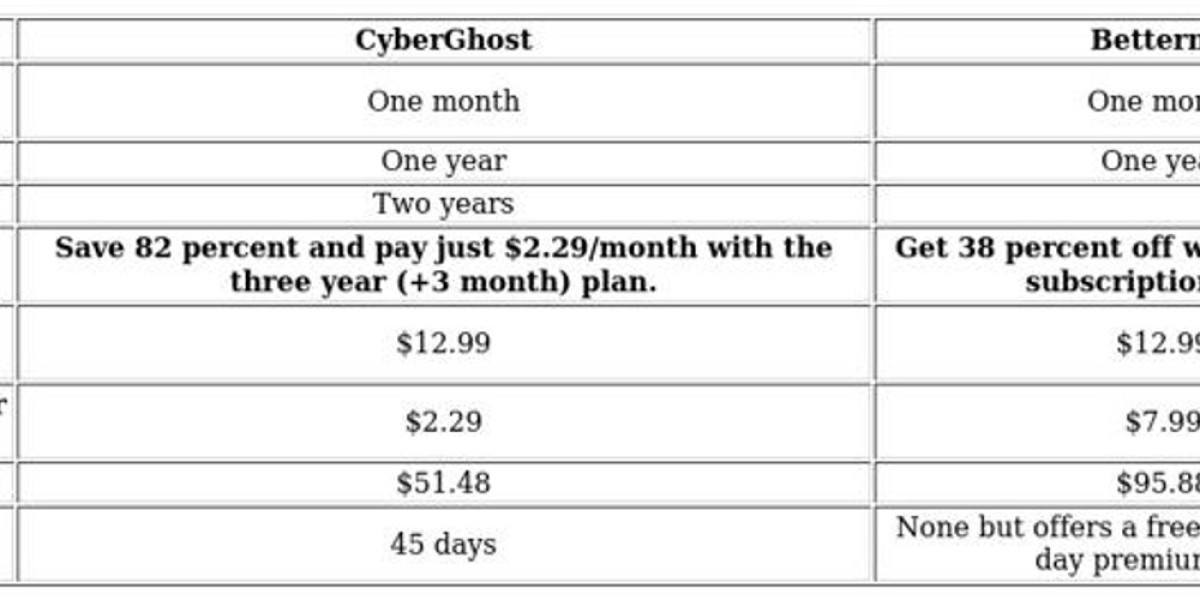Introduction
Learning how to edit Netflix subtitles allows viewers to adjust timing, fix errors, and even translate dialogues. Tools like Subtitle Edit make this process accessible and simple, providing an intuitive interface for managing subtitle files. By understanding how to use Subtitle Edit effectively, you can improve readability, synchronize subtitles with video, and create a personalized viewing experience on Netflix.
Step by Step Guide to Editing Netflix Subtitles
1. Extract the Subtitle File
Use a subtitle downloader or screen capture tools to get the Netflix subtitle file in a compatible format (like .srt).
2. Open Subtitle Edit
Launch Subtitle Edit on your computer.
Load the downloaded subtitle file into the program.
3. Adjust Timing and Sync
Use the waveform or video preview feature in Subtitle Edit to synchronize subtitles accurately.
Shift lines forward or backward to match speech with on-screen action.
4. Correct Errors and Translate
Edit text to fix typos or grammatical errors.
Translate lines if you prefer a different language, keeping character limits in mind for readability.
5. Save and Reimport
Save the modified subtitle file in .srt or compatible format.
Use media players or Netflix compatible tools to overlay the edited subtitles during playback.
Tips for Effective Subtitle Editing
Preview changes frequently to ensure sync accuracy.
Maintain consistent formatting for readability.
Backup original files before making edits.
Avoid overlapping lines to prevent display issues.
Conclusion
Editing Netflix subtitles with Subtitle Edit empowers viewers to customize timing, correct errors, and enhance readability. Whether for personal use, accessibility, or translation purposes, using Subtitle Edit ensures smooth and precise modifications. With this guide, you can take full control over your Netflix subtitle experience and enjoy your content exactly how you want.